What is the Computer Clipboard?
The computer clipboard is a special location in your computer’s memory that temporary stores items that have been Cut or Copied. The clipboard enables applications to transfer data. Because all applications have access to the clipboard, data can be easily transferred between applications or within an application.
Most operating systems support a single clipboard transaction. Each cut or copy overwrites the previous content. Normally, a paste operation fetches the content from the clipboard to a new location, and then leaving the content available in the clipboard for further pasting operations. The item(s) on the clipboard can be therefore available as long as the user has not cut, copy or log out of the computer.
In Windows XP and Vista you can view the Clipboard by typing this “clipbrd” using the Run program, but it has been hidden from users by Microsoft since Windows 7.

To be able to view clipboard items subsequent to Windows Vista, you will need to install a third-party clipboard manager app.
The standard Windows keyboard shortcuts for clipboard operations are:
• Ctrl+C to copy data onto the clipboard
• Ctrl+X to cut data to the clipboard
• Ctrl+V to paste data from the clipboard
In the Macintosh Operating System the contents of the clipboard can be viewed by selecting the Show Clipboard menu item from the Finder’s Edit menu.
The standard Mac OS keyboard shortcuts for clipboard operations are:
• ⌘ Cmd-C to copy data into the clipboard
• ⌘ Cmd-X to cut into it
• ⌘ Cmd-V to paste data from the clipboard.
The Microsoft Office Clipboard
The Clipboard in Microsoft Office can hold up to 24 cut and copy operations before it starts to overwrite the existing items. This gives users the opportunity to select among cut or copied items randomly. The clipboard has its own section in almost all the Microsoft Office applications, which is the first group of the Home Tab containing the Cut, Copy, Paste, Format Painter and the Clipboard button.
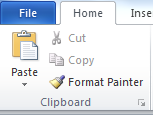 To view items in the Office clipboard, click on the button located at the bottom-right of the clipboard group to see a task pane that looks like this.
To view items in the Office clipboard, click on the button located at the bottom-right of the clipboard group to see a task pane that looks like this.
Ousman Faal [Digital Vigilante] is a Tech Entrepreneur & Digital Skills Trainer who teaches both in the classroom and online. He has experience in various technologies and likes sharing it with others. Ousman has published 149 articles on this blog. He is the CEO of Faalen Technologies and Skills.gm.



