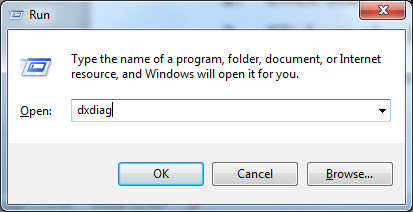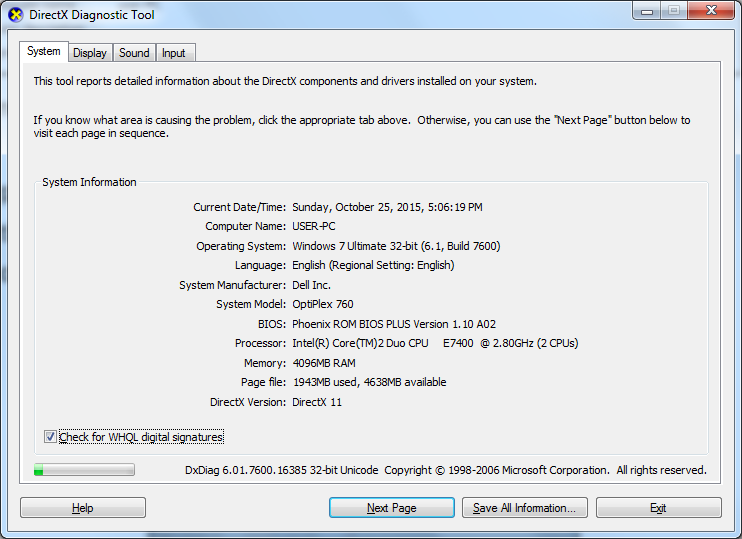Computer specification or sometimes called Specs refers to the actual speed, capacity and capabilities of a computer system. Before buying a computer, there are few things that you need to consider. How large is the Hard Drive? How much RAM (Random Access Memory) is installed? How fast the Processor is? And what Operating System is installed? A lot of people who aren’t familiar with computers have trouble understanding these four terms and what they mean in terms of computer capabilities.
Allow me to offer this analogy; a computer Hard Drive is also referred to as Hard Disk and is the computer’s storage device. You most rarely see it because it’s an internal device. You can think of the Hard Drive as a Filing Cabinet where everything is stored, from programmes to documents to videos. Basically, anything that’s stored on your computer is stored on the Hard Drive.
The RAM or sometimes called Memory, think of your computer’s RAM as a desk, in other to work on files from your filing cabinet, you need to have space on your desk to arrange and organise files. The smaller the desk, the fewer files and other items you can work with at once. Similarly, the less RAM you have the fewer documents and programmes you can have running at one time on your computer. That’s why RAM is one of the most common upgrades people have done to their computers. More RAM means more memory to work with more files more quickly. Adding more RAM is like adding boxes to your desk, it gives you more room to shuffle around the items on your desk and work with more items at once.
The CPU or the Processor: it’s the computer’s brain and it’s the chip that carries out all the functions of the computer, from processing the instructions from the programmes you are running, to keep the operating system running. In our desk and filing cabinet analogy, the CPU is YOU! You can have a filing cabinet full of files and a huge desk to work on those files but without you, nothing can happen to those files. Generally, you can upgrade your Hard Drive space which would be like getting a larger filling cabinet or an additional filling cabinet so you can store more files or you can upgrade your RAM which would be like getting a larger desk or work area so you can work with files at once, but the CPU is rarely upgraded because it’s usually fixed into your computer and requires a lot more skills to replace. So just like the way you can’t really upgrade yourself in this analogy, you can’t usually upgrade your CPU either. Well, there is a lot more inside a computer than just a Hard Drive, RAM and CPU, you’ve got the Video Card, Audio Input/output ports, USB ports, CD/DVD ROM Drives, expansion cards, the list goes on. But storage space, memory and processor speed are probably the most important things you have to consider when evaluating a computer.
You probably heard the term Operating System before but you might not exactly be sure what it means. Essentially, the Operating System is the software that manages how you interact with your computer, how the programmes use and access your computer hardware and is a big part of how your computer behaves and performs. You can think of the operating system as a master programme that runs all the other programmes on your computer, it’s the backbone of your computer and it’s the most important program because it controls everything that goes in and out of your computer, form allocating memory to programs, to copying files from one drive to another, to receiving commands from your keyboard and mouse. You can’t have a computer without an operating system, usually it comes pre-installed with your computer, but if you have your computer for few years, you may or need to upgrade your operating system to the most current version the operating system’s manufacturer has released. We’ll look at operating systems and software in more details later in this chapter.
How to check for your computer’s Specification in a Windows Operating System:
- Click on the start button and right click on “My Computer” or “Computer”
- Within the menu options, click properties
- A dialog box will appear with basic information about your computer, just like the image below.
- Within the dialog box you will see the version of the Operating System installed, the Processor (CPU) type and speed, Installed memory (RAM), system type and other information about your computer.
You can also use this other method to check for your computer’s specs:
- Click start and type “Run” in the search box

- Click on the “Run” that appears at the top of the start menu
- The Run dialog box will appear, type “dxdiag” and click “Ok”
- The DirectX Diagnostic Tool box will appear
How to check for the Hard Drive capacity of a computer:
- Click on the start button and click “My Computer” or “Computer”
- A window will appear showing you all the disk drives on your computer. Mostly, it will only be one drive called Local Disk (C:) which is the root drive.
- Hover your mouse pointer on a drive, a box will appear showing you information about your hard drive, the free space and total size of the drive. To see more information, right click on the drive and click properties.
Ousman Faal [Digital Vigilante] is a Tech Entrepreneur & Digital Skills Trainer who teaches both in the classroom and online. He has experience in various technologies and likes sharing it with others. Ousman has published 149 articles on this blog. He is the CEO of Faalen Technologies and Skills.gm.