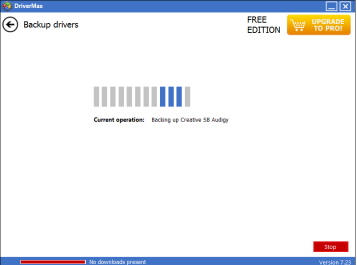How to backup windows drivers
1.First click here to download DriverMax and install it in your computer.
2. After installation launch the application and click on the “Driver backup and restore” button
3.In the next step click on the “Backup drivers” button
4. The next screen will list all the device drivers in your machine; choose the drivers you want to backup by clicking on the checkboxes, then click “Backup”
5.Some options will appear beneath choose “Backup selected drivers” if you want to backup only the ones you chose.
Wait for the backup process to complete
6. When DriverMax completes the backup; it will put them in a zip folder within a folder called “My Drivers” under “My Documents” Now you can save it in a safe location or burn it on a disk for future use
How to restore from a backup
1. Launch the DriverMax utility and click on the “Driver backup and restore” button
3. Click “Restore drivers from backup”
4. The application will look for a backup file from your default backup folder, if it finds a backup file then it will display it on screen otherwise click the “Load” button to look for your driver backup zip folder.
5. Choose the drivers that you want to restore.
Then click “Restore” and wait for the Restoration to complete
All your drivers will be restored.
Ousman Faal [Digital Vigilante] is a Tech Entrepreneur & Digital Skills Trainer who teaches both in the classroom and online. He has experience in various technologies and likes sharing it with others. Ousman has published 149 articles on this blog. He is the CEO of Faalen Technologies and Skills.gm.