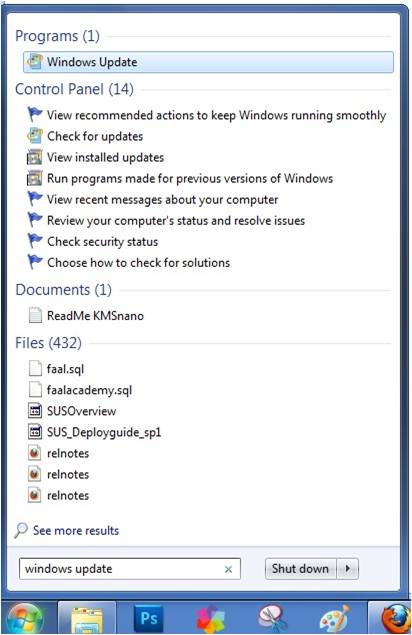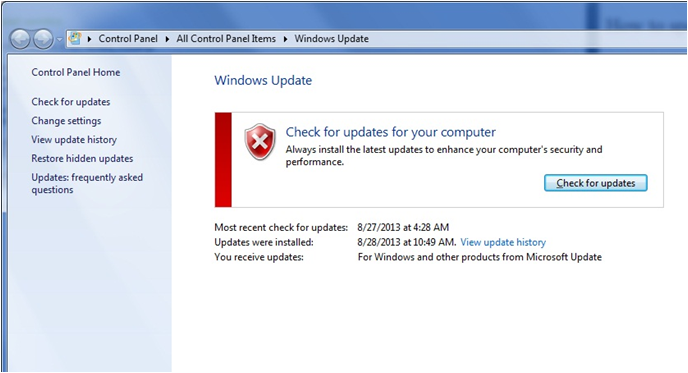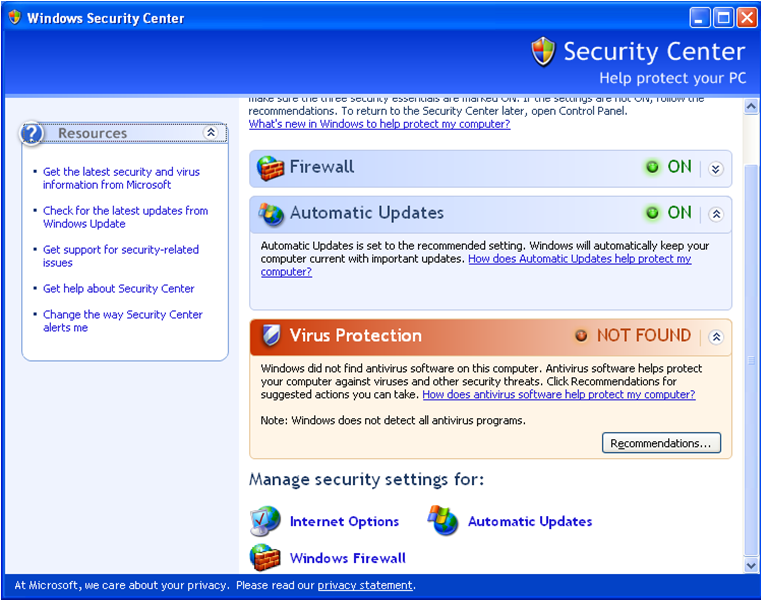How to speed up your mobile broadband service
The speed of your Mobile Broadband can be influenced by a few factors, including:
1. The distance you are from the mobile mast.
2. Trees, buildings and other things between you and the mobile mast.
3. The number of other users using the mast.
Be aware of any automatic updates that your computer or laptop may be downloading while you are using your Data Card. These often use up a lot of the bandwidth available to you, slowing down your connection and quickly finish your bytes.
How to turn off automatic updates
1. Click start and in the start up menu search box type “windows update” without the quotes
2. In the windows update dialog box check for the “Change settings” option at the left pane and click on it
3. This will take you to the update settings window, and by default under the “Important updates” option it is “Install updates automatically (recommended)”. This means whenever you are connected to the internet your computer will automatically download and install updates.
4. To change the settings click on the drop down arrow at the right hand side of the box where you have “Install updates automatically (recommended)” to view the options available.
5. Within the list you can either choose “Check for updates but let choose whether to download and install them” or “Never check for updates (not recommended)”. So the options are straight forward go ahead and choose the one you want and click “Ok” to apply the changes.
Windows XP users
Follow this path if your operating system is Windows XP
1. Start>>All Programs>>Accessories>>System Tools>>Security Center
2. This will open up the “Security Center” settings, if the “Automatic Updates” is on you can turn it off by clicking on the “Automatic Update” link below the window.
3. This will open a dialog box where you can change the settings, the methods are almost the same with the previous one in Windows 7, so choose either “Notify me but don’t automatically download or install updates” or “Turn of Automatic Updates”. When done click “Ok” to apply your changes.
Ousman Faal [Digital Vigilante] is a Tech Entrepreneur & Digital Skills Trainer who teaches both in the classroom and online. He has experience in various technologies and likes sharing it with others. Ousman has published 149 articles on this blog. He is the CEO of Faalen Technologies and Skills.gm.